What is Git
Git is a tool for version tracking that has become increasingly popular among coders for facilitating not only version tracking, but also collaboration and code distribution.
You do not need to have Git installed on your own computer, but you may want to. It is freely available from: https://git-scm.com/.
What is github.com

github.com is a service that allows you to host git repositories (sets of files being tracked by git) on a publicly accessible website, further promoting collaboration, sharing, and code distribution. Many applications, data, and more are distributed via github.com and we will use github.com to explore using git for version control and collaboration. Indeed, the page you are reading now is part of a git repository hosted at github.com!
Register for your github.com account
-
Go to github.com and sign-up for an account–please use your @ufl.edu email address when signing up. This will allow you to get an academic account.
Note: github.com frequently updates their pricing model. By using your UF email and registering for GitHub Education (see below) you will gain free access to GitHub Copilot, an AI pair programmer. We will use this a fair bit in the course, so I encourage you to do this.
If you already have an account, but used a non-UF email, you can update your email here
Non-UF students can use whatever email is best for themTip: You should never need to pay anything or enter any credit card information for anything in this course! -
Complete any email verification GitHub sends to you.
Register for GitHub Education
- This is optional, but give you free access to the GitHub Copilot among other things: To add the educational upgrade to a pro account, you can go to https://education.github.com and follow the steps to request an educational discount.
The assignment
-
For this assignment, we will use github classroom. Click on this link to access the assignment: https://classroom.github.com/a/oiWbMVZq (This link is for the Fall 2024 semester of the course at UF)
-
Authorize GitHub Classroom to access your account.
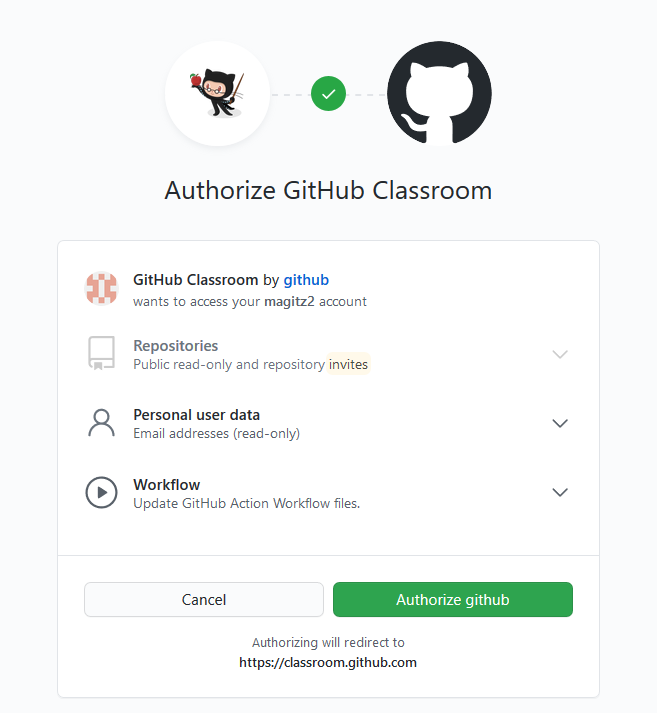
-
You will be prompted to pair your github account with the classroom roster by selecting your last name from the list. If your name isn’t in the list, click the Skip button and we’ll sort it out later…
-
Click the “Accept this assignment” button (note that the assignment is called “GitHub Registration” this year vs the screenshot that says “register” in green).
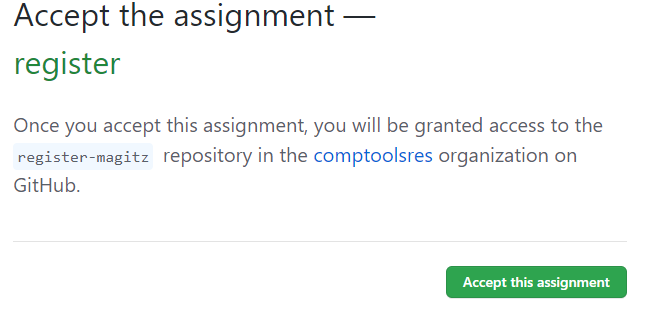
-
Github will setup your assignment, which may take a few minutes.
-
You should get a screen that says “You are ready to go!”
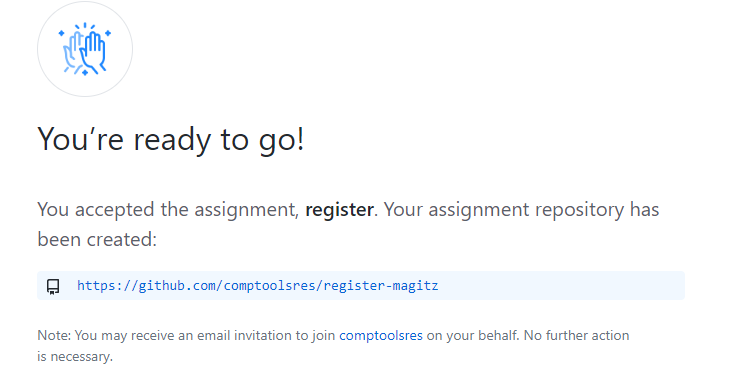
-
There is a link on that page to your assignment, click that and follow the directions to edit the README.md file and add your name.
-
You will click the icon and find the text that says:
## Add your name below: Your name: - Add your name and click the green “Commit changes…“button.
-
In the pop-up, you can leave the default message and the “Commit directly to the main branch.” option selected.
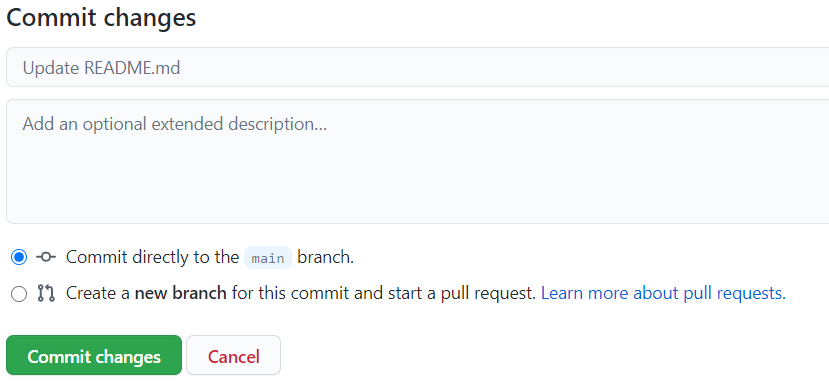
- Click the “Commit changes” button.
Submitting the assignment
- This is listed in Canvas at the GitHub Account Assignment.
- This assignment will count as 5 points of your participation grade.
- Paste the URL of your repository or just type a note that you have done the assignment, adding your github username.
- Submit the assignment and I’ll grade it.
After the assignment
-
After you submit the assignment, I will invite you to join the @comptoolsres organization. You will get an email from GitHub.com that looks something like this:
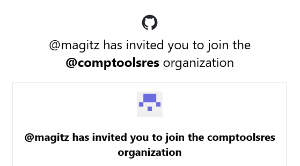
- The link in the email will take you to a page to accept the invitation.
- Please do not check the “Ask for a GitHub Copilot seat (optional)” checkbox. There are no seats to provide. You need to get access to GitHub Copilot via the educational discount noted above.
-
Click the “Join Computational Tools for Research” button.
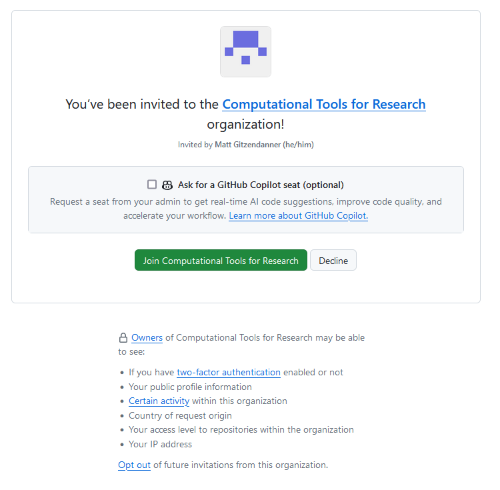
Now you should be ready for the next class! 🎉